September 1st, 2021. Microsoft announced that Windows Server 2022 is generally available. It brings many new features and enhancements, I’d recommend you to evaluate it. If you are coming from the network monitoring world, you are probably asking yourself if you can still install SNMP and monitor the performance of your Windows Server 2022 machines?! The answer is: “Yes, you can“.
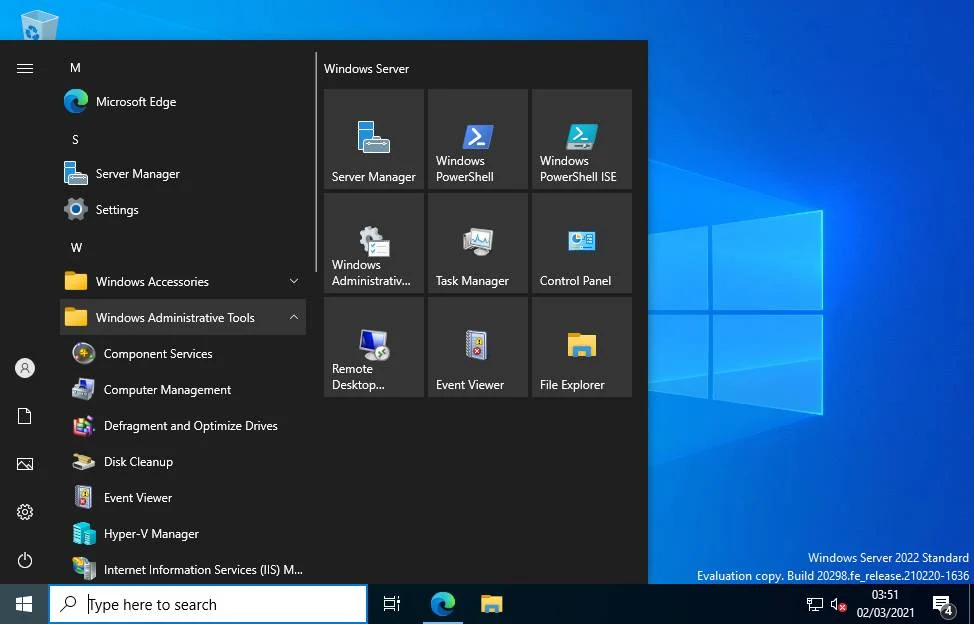
STEP 1: Enable SNMP Service
- Open Server Manager and click Add roles and features
- Click Next > Next > Next > Next
- Under Select features select SNMP Service and click Add Features and then click Next
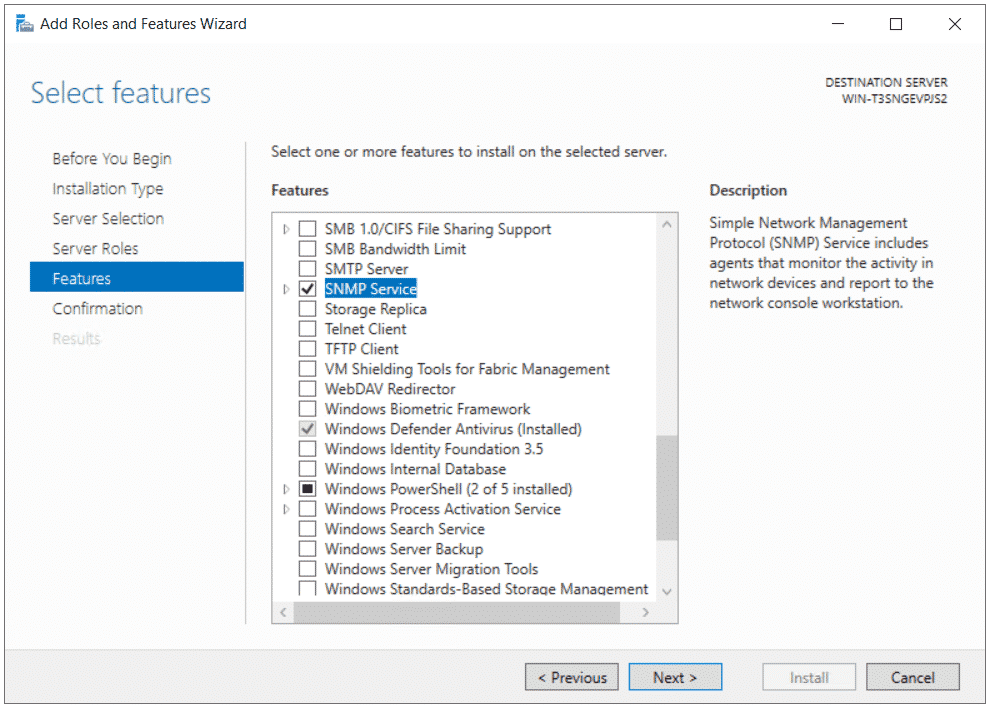
- Click Install and wait until it is finished.
STEP 2: Configure SNMP Service
- Right click on Start Menu > Run > type services.msc to open Services applet and then navigate to installed SNMP Service > Right click > Properties.
- Click on the Security tab to configure community string and ACL.
- Click on Add… under Community to create a community string. In my case, the community string is called prtg
- Select Accept SNMP packets from these hosts and click Add… to add the IP of your NMS (Network Monitoring Solution). In my case, the IP is 192.168.88.245 which is my PRTG Core Server. This means Windows machine will only accept SNMP communication coming and going to my NMS.
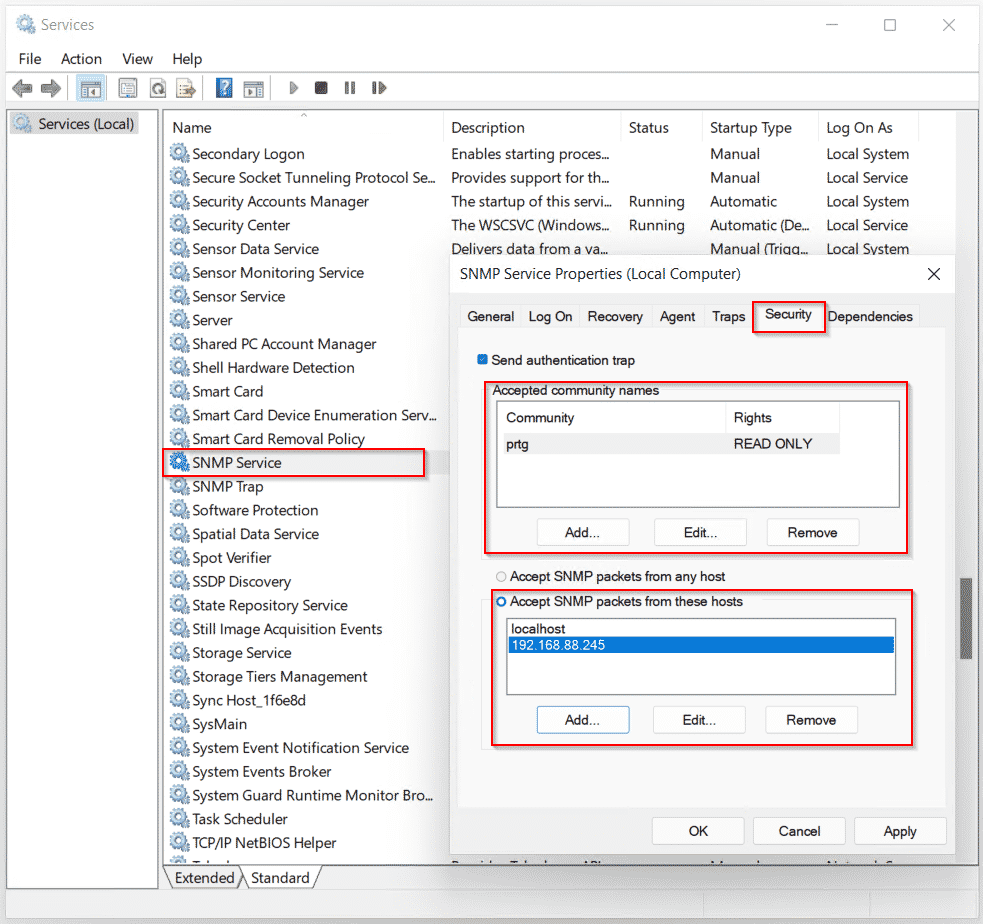
- Click Apply and OK and you are done.
Now you can monitor your Windows Server 2022 machines by using SNMP, or SNMP Traps (requires additional configuration). In my case below, I am monitoring several metrics (uptime, CPU load, RAM, HDD usage, network traffic, and DNS service) by using PRTG and SNMP.
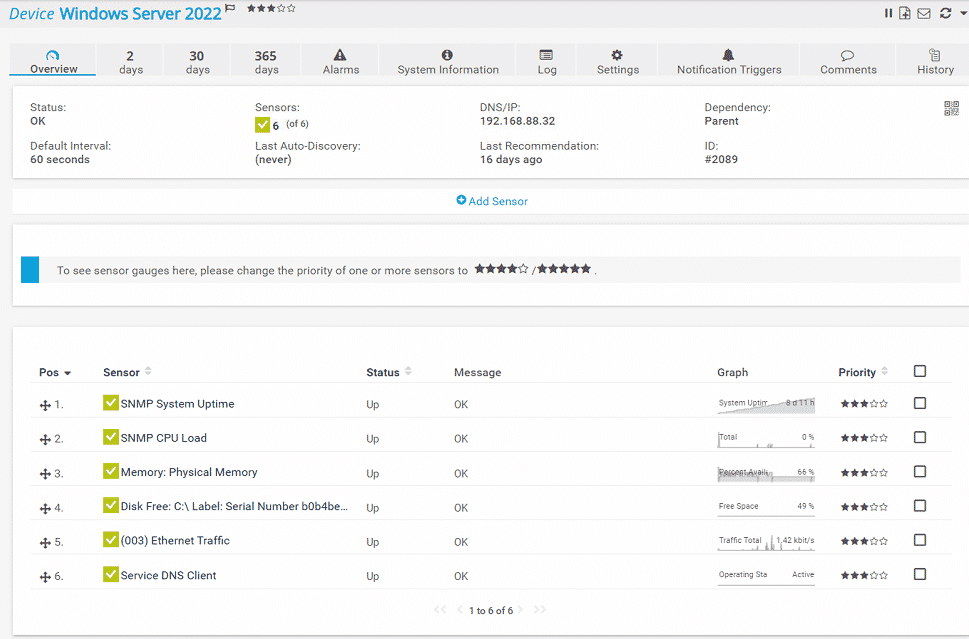
What if you need to perform secured network Windows monitoring using SNMPv3?
Microsoft doesn’t natively support SNMP v3 (encryption, authentication). As it isn’t possible to achieve it due to the lack of native SNMP v3 functionalities in Windows and Windows Server, the alternative is to install and use third-party SNMP v3 agents. I got you covered with an article that explains all the steps How to achieve SNMPv3 compliance in Windows and Windows Server.
If you think this article is useful and it can be useful to other IT folks, please feel free to share it via the social media buttons below. In case of any questions, feel free to comment or contact me.

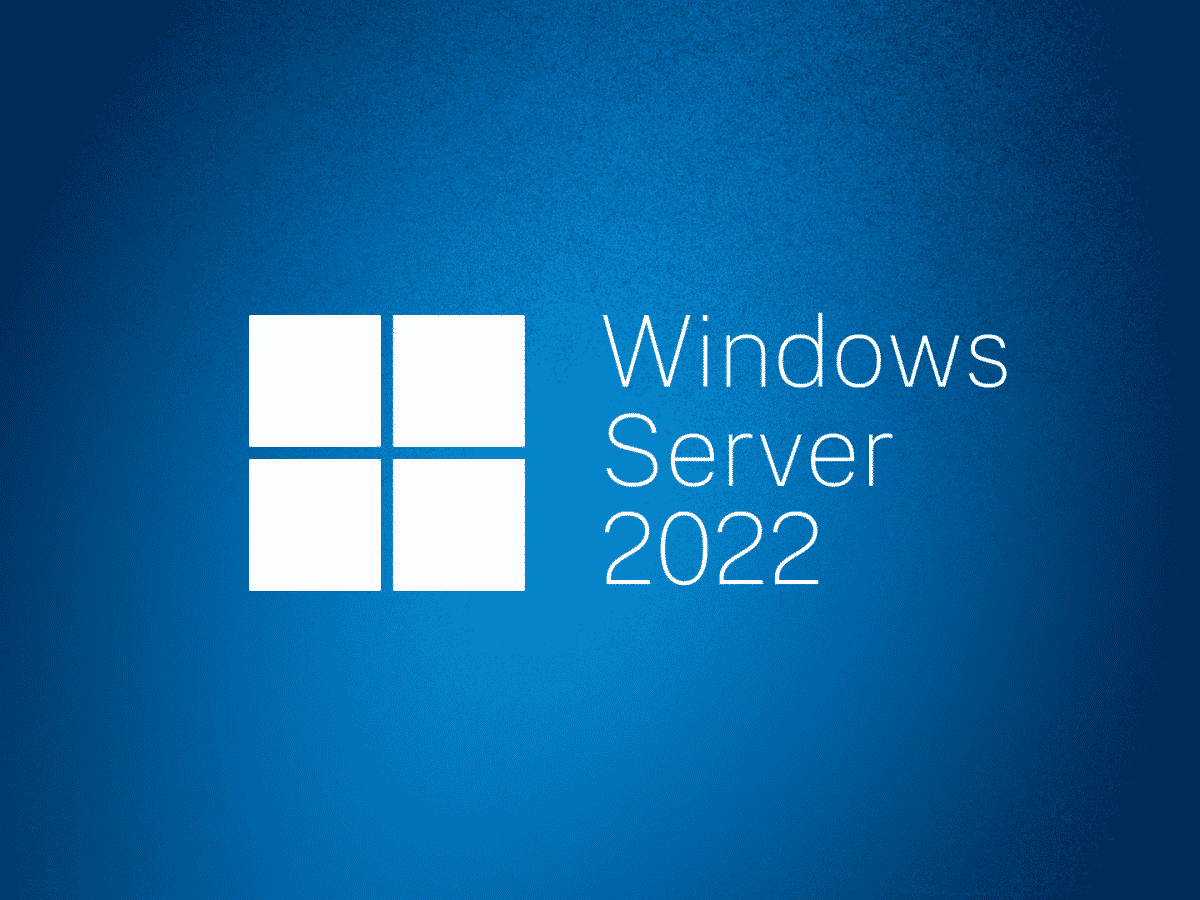


adrian
January 20, 2022 at 22:23
Thanks for putting together a simple, concise way to enable SNMP monitoring with PRTG! This was super easy to follow.
Jasmin Kahriman
January 21, 2022 at 06:20
Thank you, Andrian. The pleasure is all mine.
LtC
January 5, 2023 at 15:38
I’ve found this article through Google, we’ve been using PRTG for many years now. Normally we use WMI for server OS monitoring but since 2022 it’s been a PITA, we can’t get WMI to work on Server 2022. Hence why we switched to SNMP, which is 5 mins work. However, our first 2022 management server, which holds the PRTG probe, can’t monitor itself when adding an SNMP sensor. Wut? It does manage to monitor the VMs on other hosts, but not on itself. PRTG’s SNMP tester answers fine if we test SNMP uptime. It must be some Win 2022 issue? I see that you’re also using PRTG, can you test this? To be clear: I added the management server as a device and I add the SNMP sensors on this device, I do NOT add the sensors on the ‘probe device’. If I add the SNMP sensor on the ‘probe device’, it works just fine. Pulling my hair out at this point.
Jasmin Kahriman
January 6, 2023 at 09:14
Hey Pieter – thank you for your comment.
I just tested it and can confirm that the following sensors work fine: SNMP CPU Load, SNMP Disk Free, SNMP Memory, SNMP System Uptime, SNMP Traffic, and SNMP Windows Service. That seems as an issue with SNMP configuration or Windows Server itself. Did you try to reinstall/reconfigure the SNMP feature?
If that doesn’t help, I suggest you open a ticket to [email protected]. The Paessler Tech Support is rockin’.
Sasha
January 31, 2023 at 22:13
Thanks for this, the perfect writeup. Working here with The Dude.
Jasmin Kahriman
February 1, 2023 at 12:21
I am glad it works. Thank you, Sasha.