Did you know that Paessler PRTG can send you an SMS in case your core switch has bandwidth congestion issues? Or maybe your backup servers have a problem with disk space? Absolutely, yes. Paessler PRTG supports three native SMS providers: BulkSMS, Agile Telecom, and Esendex, and even the possibility to add a custom one.
Did you also know that best practice says that you should have at least two notification types (e.g. email and SMS)? The reason is quite obvious. If your Exchange goes down, PRTG will not be able to trigger the ticket, but you will get an SMS or push notification on your smartphone. Whatever happens, you are the master of your network.
There are four straightforward steps you need to do in order to start getting SMS notifications on your smartphone. I use Esendex, but you can apply the same procedure to two others, as well.
step 1: create an account
BulkSMS, Agile Telecom OR Esendex!? This article is not about favoring one over another SMS provider, but to give you insights into PRTG and the way how to start with SMS notifications.
PRTG uses the URLs stated in the table below. Make sure that outgoing connections are allowed on the respective port number.
| SMS Provider | URL | Port |
| BulkSMS All regions (except South Africa) | https://www.bulksms.co.uk:443/ eapi/submission/send_sms/2/2.0 | 443 |
| BulkSMS South Africa | https://bulksms.2way.co.za:443/ eapi/submission/send_sms/2/2.0 | 443 |
| Agile Telecom | http://post.agiletelecom.com/ smshurricane3.0.asp | 443 |
| Esendex | https://www.esendex.com/secure/ messenger/formpost/SendSMS.aspx | 80 |
Create a BulkSMS account on this LINK. They have a very helpful FAQ.
Create an Agile Telecom account on this LINK.
Create an Esendex account on this LINK. The trial account is available for 7 days and gives your 25 free messages. I use it for demonstration purposes.
Step 2: Create SMS Delivery
In the second step, you need to configure SMS Delivery in Setup | System Administration | Notification Delivery before SMS notifications work properly. Choose the SMS provider you want to use and then add username, password, and account ID (only relevant to Esendex). For BulkSMS and Agile Telecom, you only need to add a username and password.
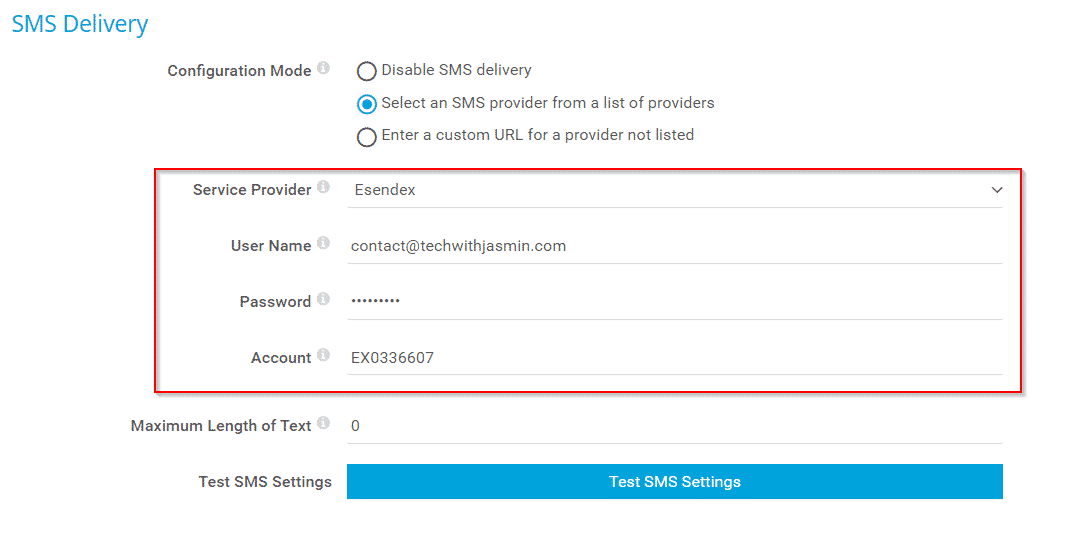
You can verify if SMS can be delivered by clicking on Test SMS Settings. PRTG will attempt to deliver a test SMS via the configured SMS server. If the attempt is successful, the test SMS will reach you shortly. For troubleshooting, please see the log entries under Logs | System Events | Notifications in the main menu bar of the PRTG web interface. Some of the issues you might experience due to wrong SMS delivery configuration, credentials, and insufficient SMS credits are:
- Error sending “SMS”: Account Management Item Not Found
- Error sending “SMS”: Number=+xxxxxxxxxxx, Message=Password is wrong.
- Error sending “SMS”: Authentication Failed.
- Error sending “SMS”: Number=+xxxxxxxxxxx, Message=Insufficient SMS Credits.
STEP 3: CREATE NOTIFICATION TEMPLATE
You have an account and PRTG is ready to send SMS notifications. But, how PRTG will know if it should send email, ticket, Syslog, or SMS notification? This is where notification templates came into place. You need to create an SMS notification template under Setup | Account Settings | Notification Templates. Define the name of the notification template (e.g. Send SMS) and enable Send SMS/Pager Message. Choose the user and group to whom you want to send a message, and enter one or more comma-separated phone numbers. The format depends on your SMS provider. Usual rules are: Start phone numbers with ‘+’, followed by the country code. Do not use spaces in phone numbers.
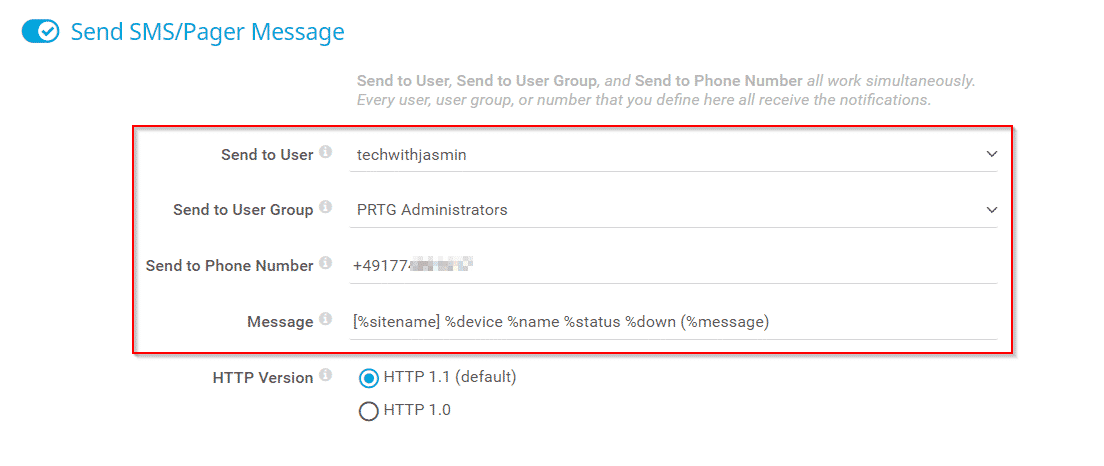
You can verify if the template works fine by clicking on the bell icon.

For troubleshooting, please see the log entries under Logs | System Events | Notifications in the main menu bar of the PRTG web interface.

STEP 4: create notification triggers
It is time to let PRTG know when to trigger a notification. You can define different trigger types and the one I will use for the demonstration purposes is state trigger. In other words, if the sensor is in down state for at least 60 seconds, PRTG will send a ticket to the responsible IT guy/s. If it happens that the issue is not resolved for at least 300 seconds, PRTG will send an SMS to, for example, the IT Manager.

step 5: sms notifications in action
You have everything in place. Let´s configure some limits on the MikroTik switch, monitor bandwidth consumption and trigger SMS notification in case bandwidth go over 45 Mbits. according to the screenshot, it is 51 Mbits and PRTG triggers SMS notifications to my phone.
I hope you found this article valuable as I did. Any comments or suggestions are welcome. Don´t forget to share this article with other IT folks.

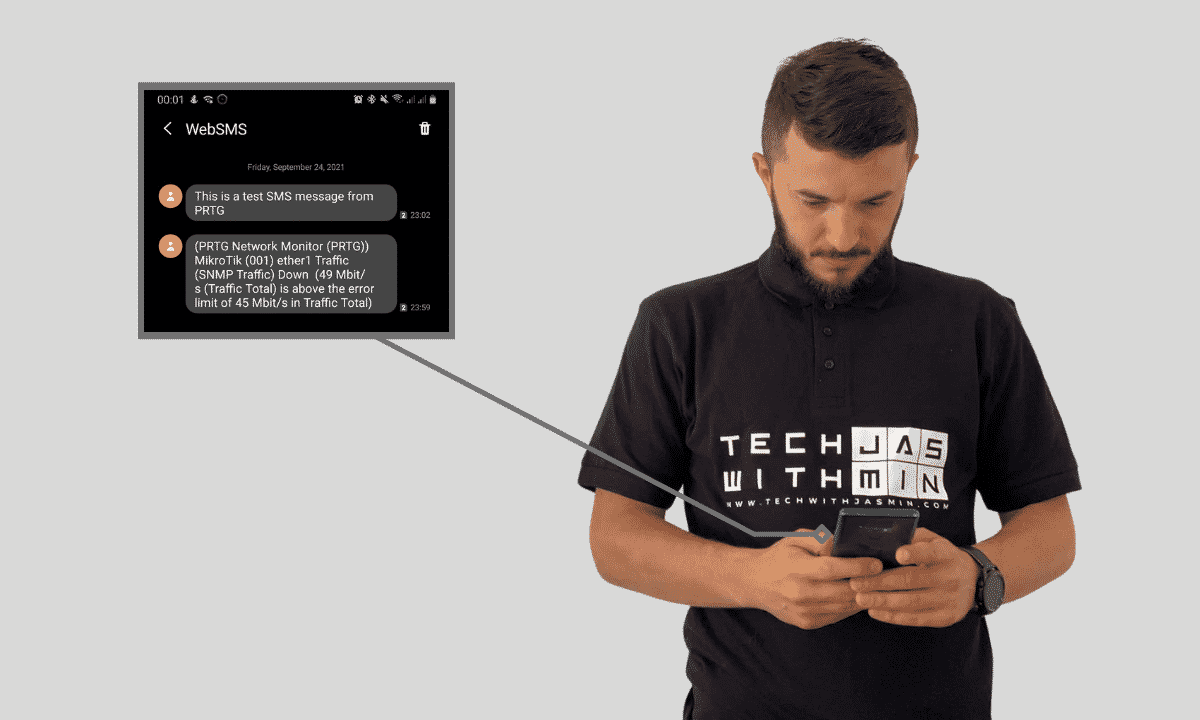

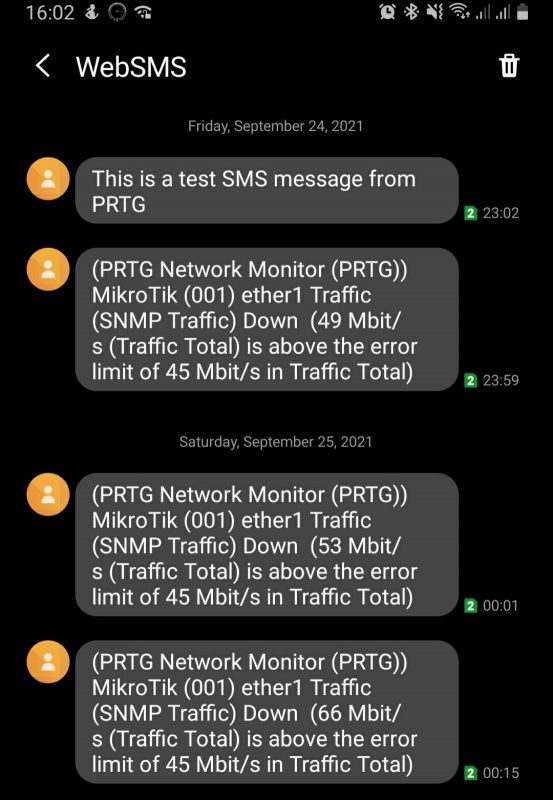


Jasmin Kahriman
November 19, 2021 at 19:02
Hi Minko – it is. You can find details here https://kb.paessler.com/en/topic/65313-how-can-i-send-sms-text-notifications-using-smseagle-sms-gateway-with-prtg.
Best voip service
April 8, 2023 at 13:09
Thanks for sharing this blog with us.
We provide services like bulk mobile messaging, VoIP, and call center solutions so that companies can easily communicate with clients or staff.
Jasmin Kahriman
April 8, 2023 at 14:47
Hi Nick – Feel free to get in touch via the contact form if you want to be featured on the blog. Thanks.