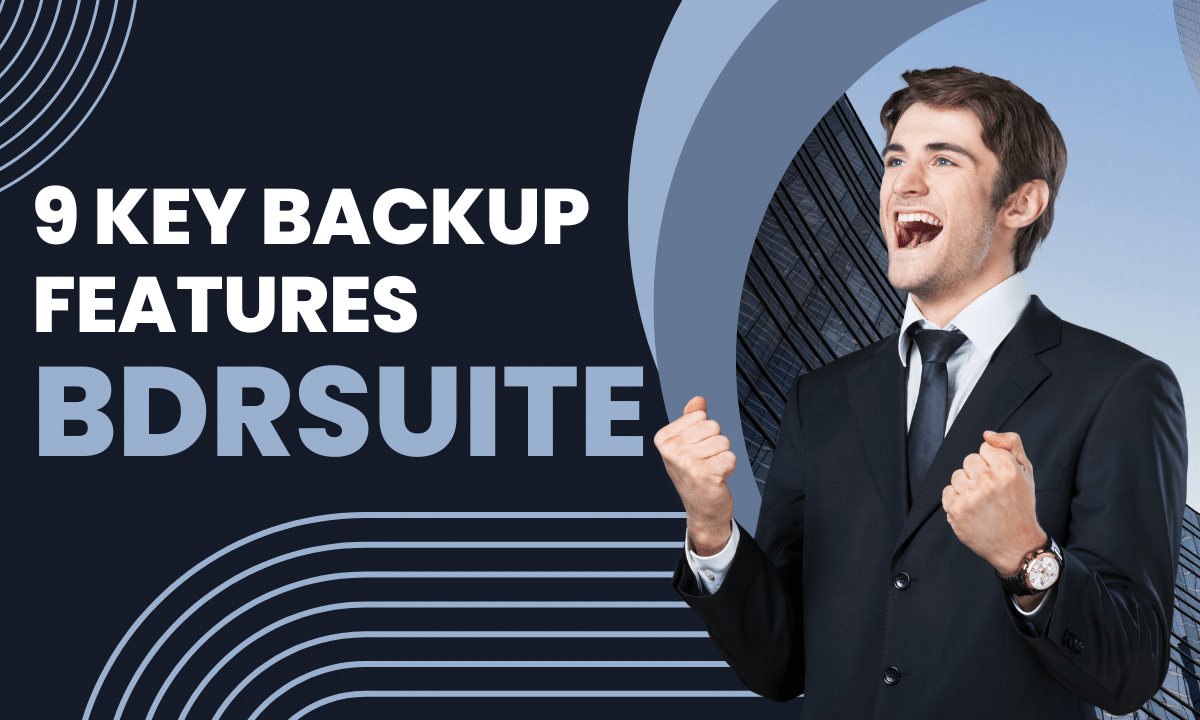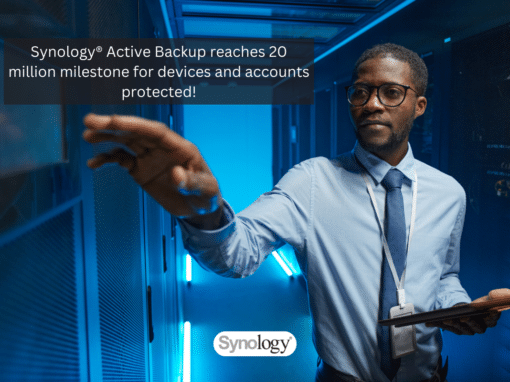I have been using BDRSuite in my home lab for more than six months. I utilize it to back up my virtual machines from VMware and Hyper-V, as well as standalone Windows Server and Linux machines. I have written several blog articles about my experience with it.
You can read them HERE.
In this article, I want to highlight 9 key features that explain why I use BDRSuite and believe you should consider it as your ideal backup solution. Let’s dig into it!
#1 Centralized management
When you’re setting up backups, it’s super convenient to have just one interface (UI) to handle all your stuff, whether it’s VMware, Hyper-V, Windows, Linux, or whatever else you’re using.
For example, if you use the regular Windows Server backup to back up your system images or data from different Windows Servers, you’d have to deal with a bunch of separate UIs.
I mean, just think about it, if you’ve got 10 Windows Servers, that’s like 10 different UIs to deal with! But with BDrSuite, you can back up all those 10 Windows Servers using just one web-based UI. How cool is that? It makes everything so much easier and faster!
Read more here Monitor & Manage all backup servers with Centralized Tool.
#2 Instant Boot
Instant boot is a technology that helps you instantly recover your virtual machine in case of failure, taking only a matter of seconds. Here’s a potential scenario:
Scenario: A company operates a critical online platform that handles customer data, financial transactions, and other sensitive information. All of this data is hosted on a virtual machine. Unfortunately, the machine goes down due to a system failure.
Solution: By using BDRSuite’s instant boot and incremental backup, you can perform rapid recovery. Within seconds, your virtual machine will be up and running again.
Read more here Instant Boot VM.
#3 Instant Boot Live Migration
Instant Boot Live Migration is the process of permanently moving the virtual/physical machine backup data from the instant boot environment to the production environment.
If one of your production physical or virtual machines crashes or gets corrupted, no worries! You can instantly boot the backup using Instant Boot VM Recovery. The BDR Backup Server sets up an NFS mount to the ESXi host and starts booting the backup data. It’s like bringing your machine back to life!
Afterward, you can choose to do a live migration, where the backup data is moved in the background to a production ESXi Server’s datastore. Don’t worry about losing changes made during the instant boot session; they’ll be carried over during the live migration. You can perform the Live Migration to the same VMware server or a different one – it’s up to you!
You can read more here BDRSuite Feature: Instant Boot Live Migration.
#4 Application-aware Backups
Application-aware backup is a technology that comprehends the structure of applications to conduct backups effectively. Examples include Exchange and Microsoft SQL.
Scenario: A medium-sized e-commerce company needs a reliable backup solution for its large database hosted on VMware. They require application-aware backups to prevent data corruption and minimize downtime during backup and recovery.
Solution: To address this, they opt for an application-aware backup solution designed for virtualized environments like VMware. This software integrates with VMware’s VSS framework, enabling direct communication with virtual machines and the hypervisor.
Advanced Retention.
Read more here Application-aware VM Backup.
#5 Advanced Retention
BDRSuite uses the GFS backup retention policy, where GFS stands for Grandfather – Father – Son. GFS aims to maximize recovery points while minimizing consumed storage by the backup.
A “son” is the youngest, followed by the “father” and then the “grandfather.” The “son” represents the most recent backup from a given point in time, followed by the “father” and the “grandfather,” which are older and more distant backups. The “son” is a daily backup, the “father” is a weekly backup, and the “grandfather” is a monthly backup.
However, that doesn’t mean you are only restricted to daily or weekly backups. You can use points in between, such as hourly, quarterly, etc.
With BDRSuite, you can perform GFS with full backups and GFS with incremental backups.
You can read more here Advanced Retention Policy.
#6 Granular Recovery
Granular recovery allows you to backup and recover individual files or items from your disk, instead of having to restore the entire disk or system. For instance, in the context of Exchange, you can perform granular recovery to backup and restore specific items such as mailboxes, individual emails, OneDrive files, calendars, contacts, and other specific data, without the need to restore the entire Exchange database or system.
This provides more flexibility and efficiency when recovering data in case of accidental deletions or other data loss scenarios.
Read more here Granular Recovery.
#7 Automated Verification
When you back up your data, ensuring recoverability is crucial. You don’t want to find yourself in a situation where your data cannot be recovered due to some issue. That’s where BDRSuite’s Automated Verification feature comes to the rescue!
Automated verification performs three essential checks before you proceed with a restore. First, it verifies if the virtual machine (VM) is bootable, ensuring that the backup captures a working system. Second, it checks if the VM can be successfully mounted, which ensures that data can be accessed from the backup. And finally, it confirms the backup’s consistency by ensuring that there are no unauthorized changes or corruptions.
With Automated Verification, you can rest assured that your backups are reliable and that you can confidently recover your data when needed.
Read more here Automated Backup Verification.
#8 Disaster Ready
You can replicate a copy of your backup data to various offsite storage options, including a secondary disk, cloud storage, or tape. This approach ensures that your data is securely stored in different locations, providing added protection against data loss in case of disasters or hardware failures.
By having backups stored offsite, you can recover your data easily and efficiently whenever needed.
#9 Scale-out storage
Vembu offers support for various storage media as backup targets, including Local drives, NAS (NFS and CIFS), and SAN (iSCSI and FC).
You have the freedom to scale your storage repositories according to your storage requirements without any limitations.
The BDR backup server seamlessly integrates the newly added storage options to automatically store incremental backup data, making the process efficient and hassle-free.
Read more here Efficient Storage Management.
When it comes to selecting a backup solution for your business, the right features can make all the difference. BDRSuite stands out as an exceptional choice with its comprehensive set of 9 key features.
Don’t wait for disaster to strike; be prepared with BDRSuite!