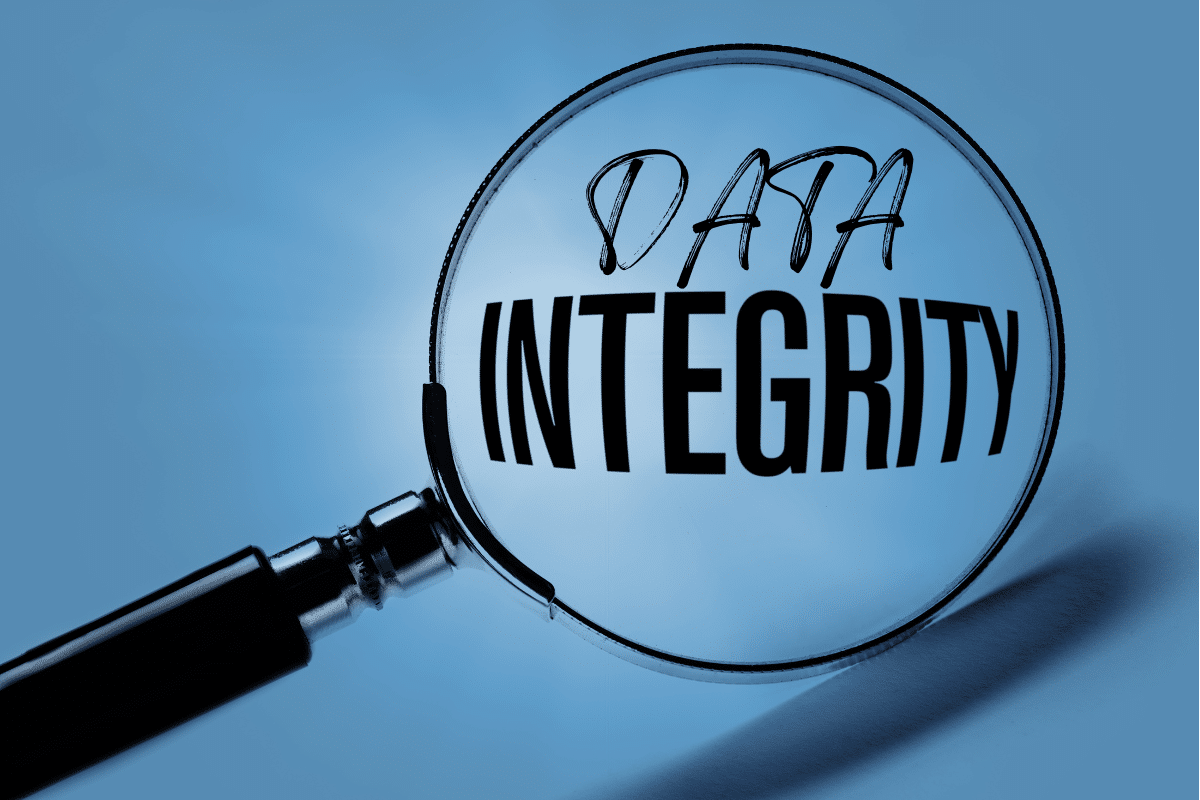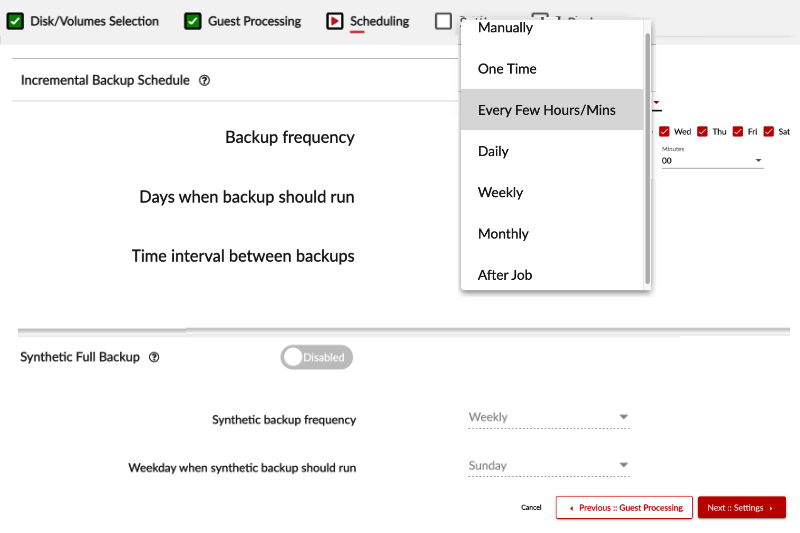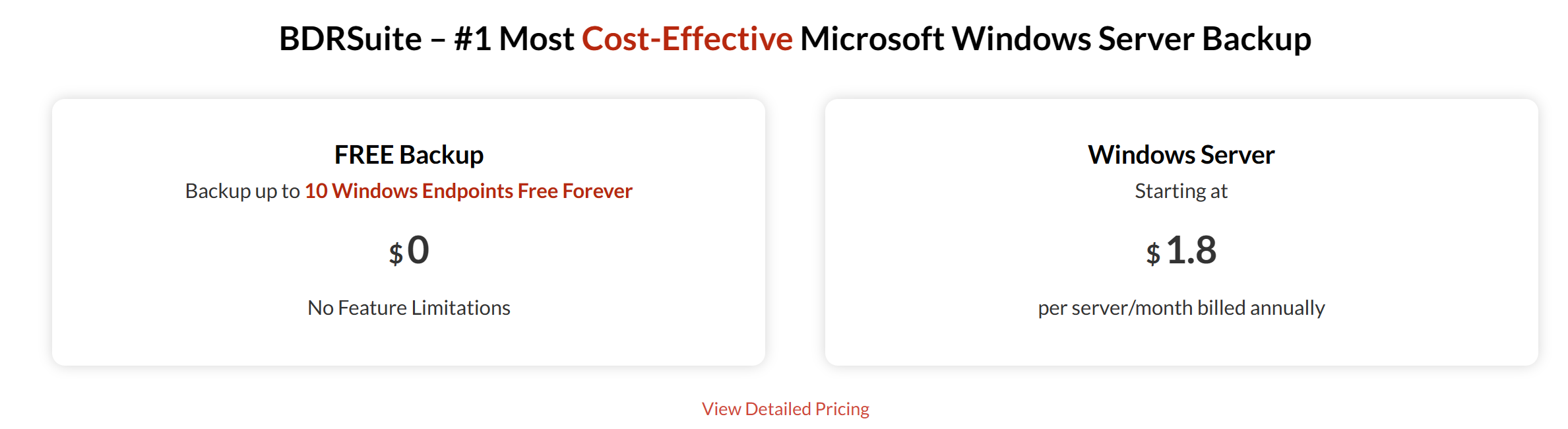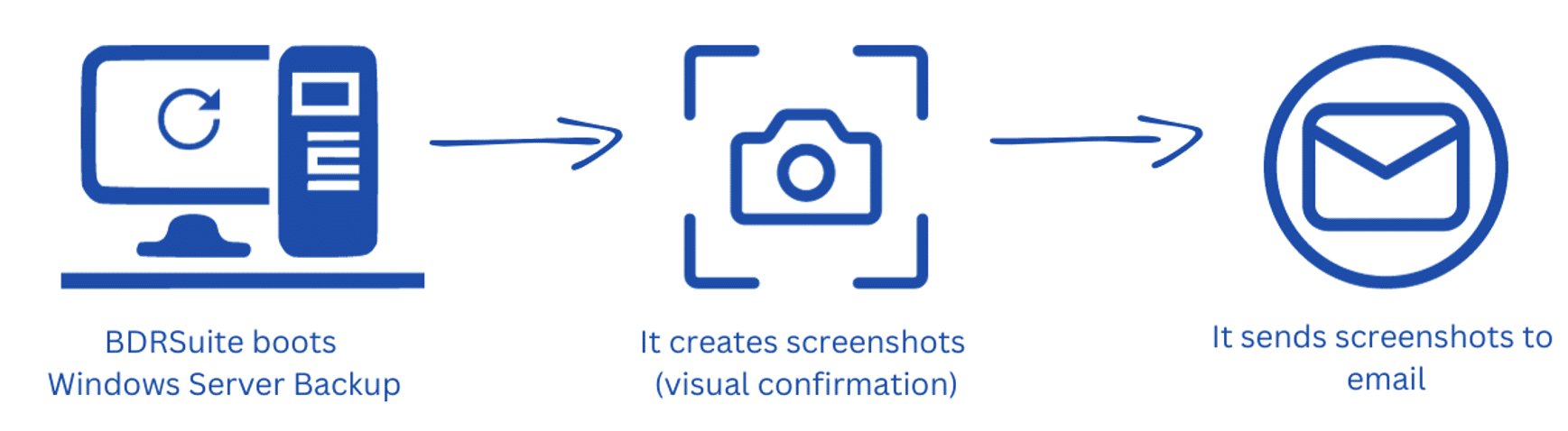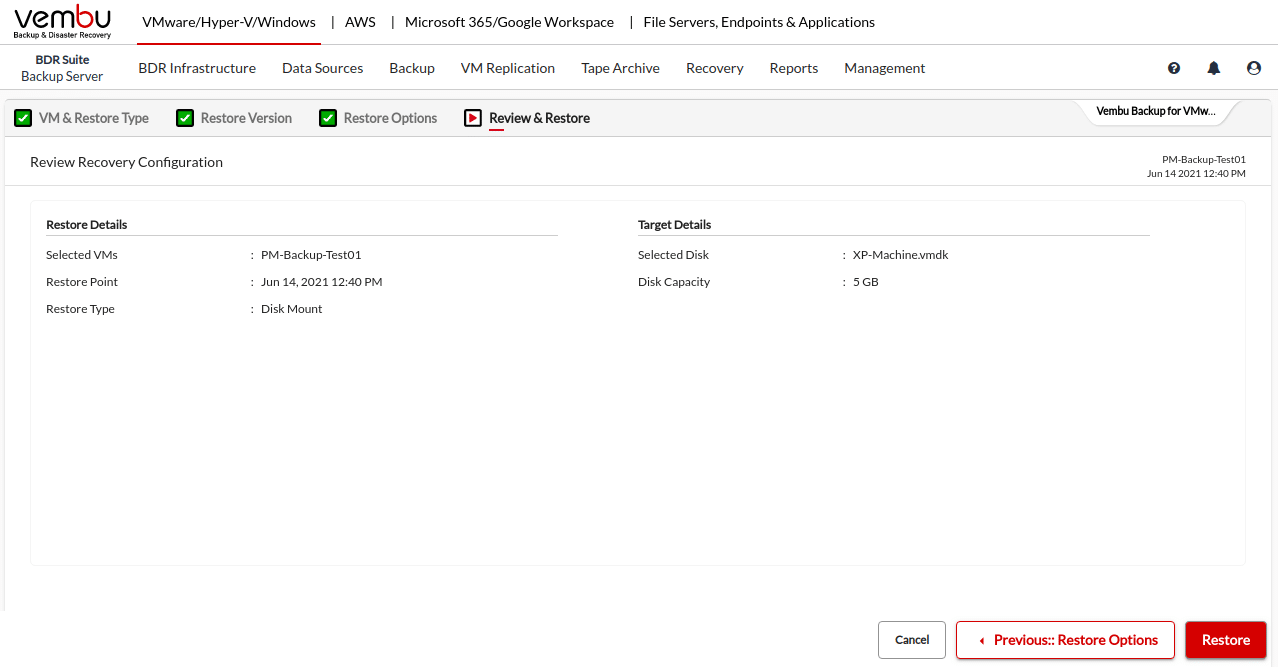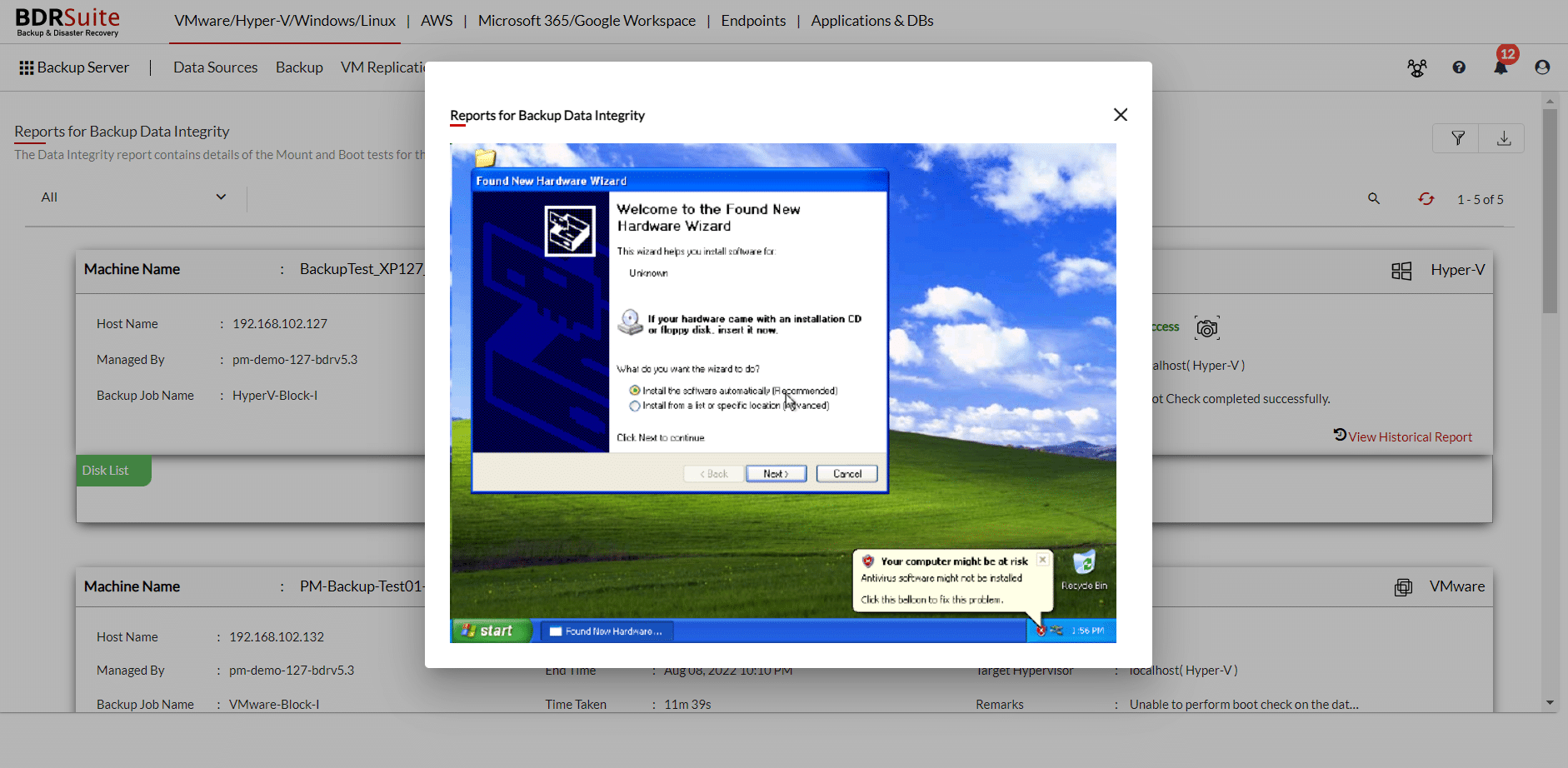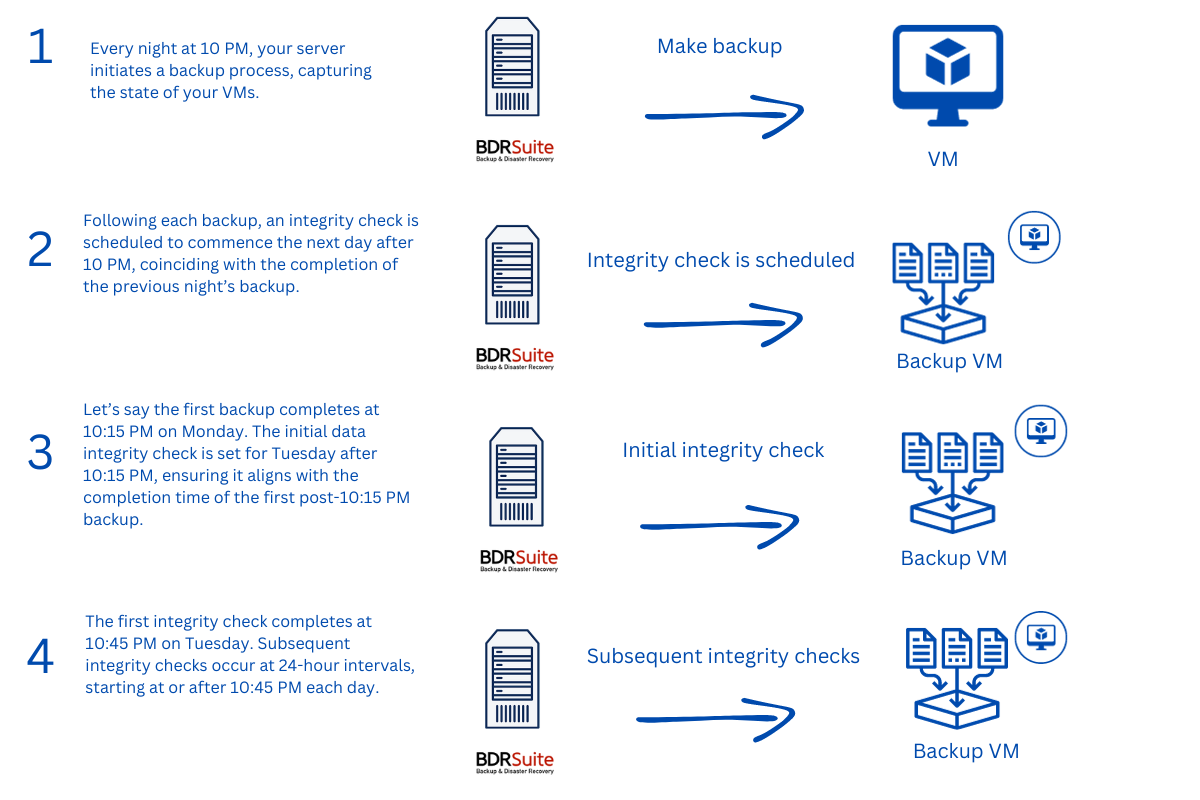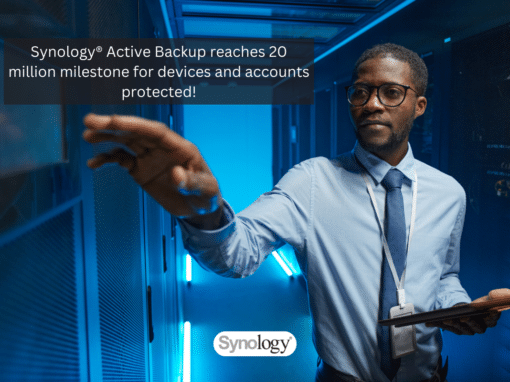Consider an online finance system as a use case for data integrity.
In this system, various types of data are stored, including customer information, account balances, transaction records, and more.
Data integrity plays a crucial role in ensuring the reliability of this system. Any unauthorized alteration of data could result in financial losses and harm the company’s reputation.
The best protection is through data backups.
By performing and maintaining backups, you protect data from loss and corruption. With a proper backup solution, such as BDRSuite, you can verify the integrity of backup copies and be certain that they are healthy and have not been altered.
This blog article is about ensuring data integrity in Windows Server Backup with BDRSuite.
Windows Server Backup
BDRSuite is a comprehensive backup solution designed to safeguard your Windows Servers and maintain data integrity. Packed with user-friendly features, it makes the backup process simple and efficient.
BDRSuite guarantees a Recovery Point Objective (RPO) and Recovery Time Objective (RTO) of under 15 minutes through nearly continuous data protection and incremental backups.
Using Microsoft VSS technology, BDRSuite prioritizes the integrity and consistency of data by providing application-aware backups.
Windows Server Backup involves creating full system backups for the entire Windows Server machine or specific files/folders. You can store the backup data locally or in the cloud, ensuring the protection of critical data.
In addition, BDRSuite’s Windows Server Backup solution provides disk image and file-level backups, incremental backups, centralized management, cloud integration, advanced scheduling, instant recovery, and more, ensuring comprehensive data protection and business continuity.
I covered several blog articles that explain how it works and what features are included. You can read them here:
Check more details here Windows Backup Software: Windows Image Backup Tool-BDRSuite.
How can You ensure that Windows Server backup is reliable and recoverable?
Imagine that you are creating a backup of Windows Server. You must ensure that the backup copies or all files are not modified by third parties.
BDRSuite provides an automated backup verification to ensure the integrity of your backup copies, including boot test, mount test, and data integrity test.
Boot Test makes sure our computer can recover properly. It starts the computer and takes a picture of the screen. The picture is then sent to your email, showing that everything is working well again.
Mount Test ensures that the data saved in the backup disk can be easily accessed and recovered. It confirms that the information is mountable and recoverable without any problems.
The Data Integrity Test makes sure that the backup data can be recovered without any problems. It checks for any possible issues like corruption or data loss, ensuring that the backed-up data is trustworthy and can be restored without any integrity problems.
A practical example of a data integrity check
Let’s say you have a Windows Server running Hyper-V with critical virtual machines (VMs) for your business. You’ve scheduled daily backups with BDRSuite at 10 PM each night to ensure data protection. As part of your data management strategy, a data integrity check is configured to maintain the reliability of your backups.
- Backup Configuration:
- Every night at 10 PM, your server initiates a backup process, capturing the state of your VMs.
- Integrity Check Schedule:
- Following each backup, an integrity check is scheduled to commence the next day after 10 PM, coinciding with the completion of the previous night’s backup.
- First Integrity Check:
- Let’s say the first backup completes at 10:15 PM on Monday. The initial data integrity check is set for Tuesday after 10:15 PM, ensuring it aligns with the completion time of the first post-10:15 PM backup.
- Recurring Integrity Checks:
- The first integrity check completes at 10:45 PM on Tuesday. Subsequent integrity checks occur at 24-hour intervals, starting at or after 10:45 PM each day. This cycle repeats to maintain the integrity of your backup data.
This practical example ensures that the data integrity check is closely tied to the backup schedule, providing a consistent and reliable approach to verifying the health of your critical server data.
Target Hypervisor
You have the option to choose the target hypervisor for the boot check:
- VMware:
- Recommended for ESXi Server usage. When opting for data integrity with vCenter Server, be cautious as it may result in NFS Datastore issues.
- Specify the target ESXi/vCenter server.
- Choose the target datastore.
- Hyper-V:
- Utilize the Hyper-V role enabled in the BDRSuite Backup Server machine for boot checks.
- Note that remote Hyper-V hosts are not supported for boot checks.
- Defaultly, the IP address of the BDRSuite Backup Server machine is used as the target host/server.
- Define the allocated RAM size for the VM created during the boot check.
- Set the timeout period for checking the boot status with the Boot Check Timeout parameter.
Integrity Check Frequency
You can choose how often you want Integrity Checks to happen. These checks apply to VM/Image level backups, and you can view the results in the Data Integrity Reports section. If you’ve turned on email notifications, you’ll get updates in your email too.
Supported Schedule Types
Image integrity checks are accessible for both the ‘Run Every’ and ‘Run Daily’ schedule types. However, they are not available for the ‘Run Weekly’ schedule.
Image Integrity Check Requirements
Regardless of whether your Windows Server is installed on Hyper-V or VMware, you can perform a data integrity check. However, ensure the following conditions are met on the machine where the BDRSuite Backup Server is installed:
- Ensure that Windows-based servers have the Hyper-V role enabled.
- Moreover, having an ESXi/vCenter Server is essential. If the initial two conditions cannot be met, consider utilizing the ESXi/vCenter Server (Local & Remote) and activating the data integrity feature.
You can learn more here Data Integrity Check for Backup and Image Integrity Check: Ensuring Data Reliability for Backups.
Explore the power of BDRSuite 7.0.0 and enhance your data protection strategy.
- Download Now: Access the latest version of BDRSuite by visiting Download BDRSuite 7.0.0.
- Release Notes: Dive into a detailed breakdown of what’s new in this release with our Release Notes.
- Discover More: Gain valuable insights into the features and benefits of BDRSuite v7.0 by exploring our official Release Blog.
Check out my blog article about the new release here Exciting News! BDRSuite 7.0.0 is now available 🚀 – Tech with Jasmin
Thank you for reading this blog article.
If you have any questions feel free to drop me a message.