In the monitoring world, SNMP is one of the most used protocols to get insights into metrics on target devices. By default, it is not installed in Windows and Windows Server and we will need to enable it manually. In this article, I´ll show you how to install and configure SNMP and SNMP Traps in Windows Server 2019, but the same procedure applies to Windows Servers.
If you are interested in enabling SNMP in Windows 10 1083 and onwards, please check this article How to install deprecated SNMP in Windows 10 1803 and onwards.
INSTALL SNMP SERVICE
- Open Server Manager
- Click Add roles and features
- Under Before you begin click Next
- Under Select installation type click Next
- Under Select destination server click Next
- Under Select server roles click Next
- Under Select features select SNMP Service and click Add Features and then click Next
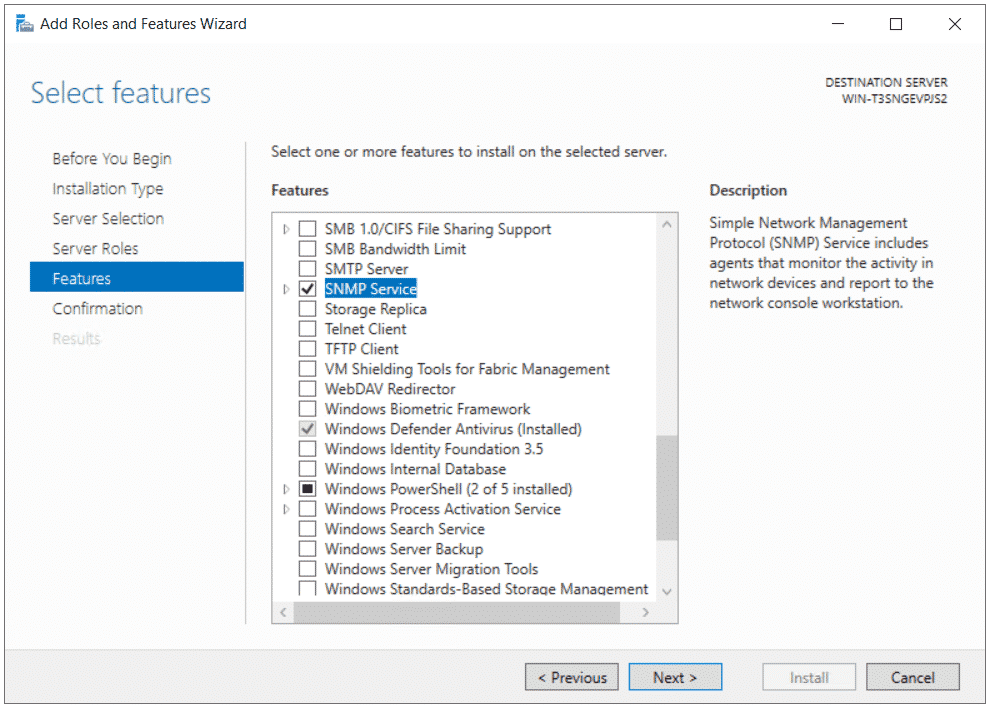
- Under Confirm installation selection click Install
- Wait until the installation is finished
CONFIGURE SNMP SERVICE
- Open Services applet (click on Start menu and search for services)
- Navigate to the SNMP Service, right click and then click Properties
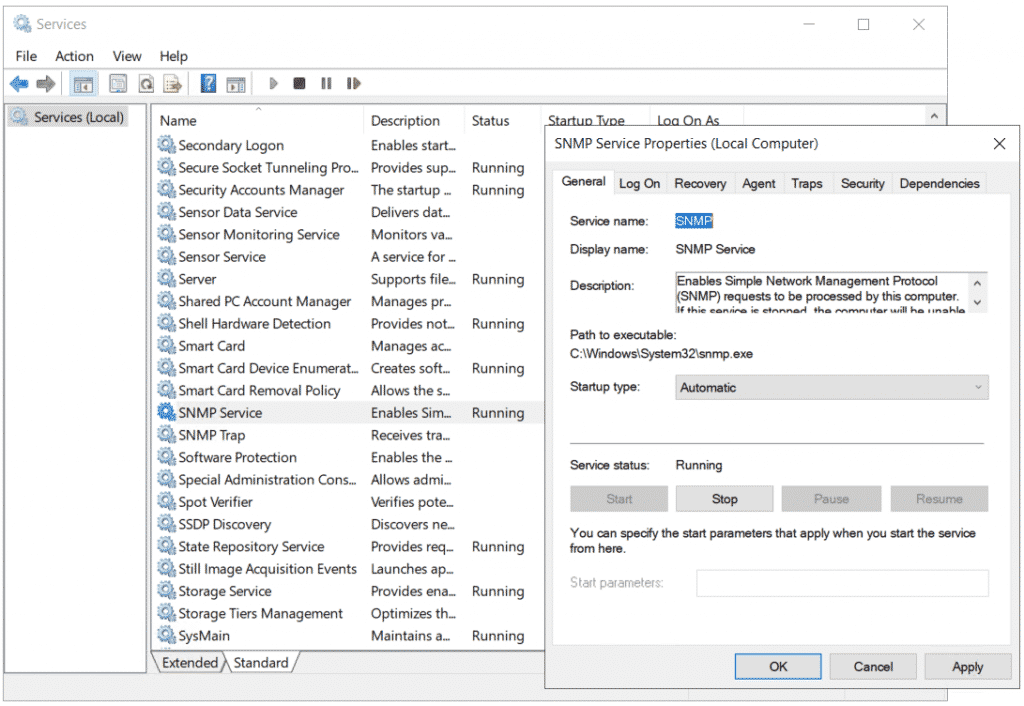
- Optional: Click on Agent and add Contact and Location and select all services
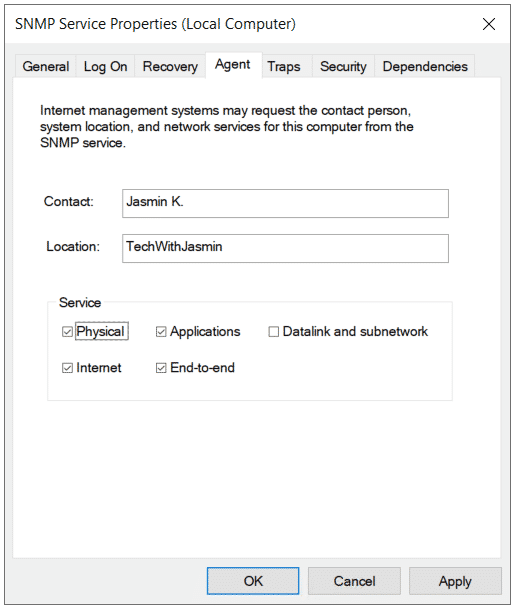
- Click on Traps and add Community name. In my case it is public.
- Under Trap destinations click Add and add your destination server that is collecting traps.
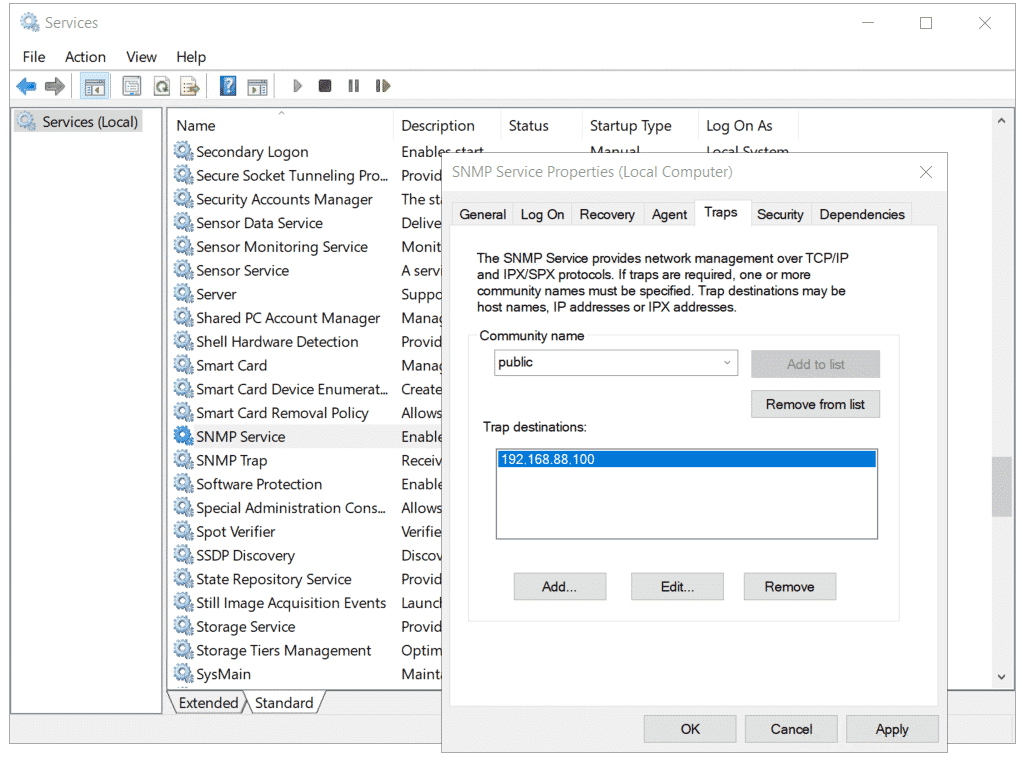
- Click on Security and then click on Add. Add community name, the default one is public.
- Click on Accept SNMP Packets from these hosts
- Click on Add and then add your NMS (Network Monitoring Solution) that will collect SNMP Traps. You can delete localhost.
- Click Apply and then OK
Thank you for reading this article. In case of any questions, feel free to comment or contact me.

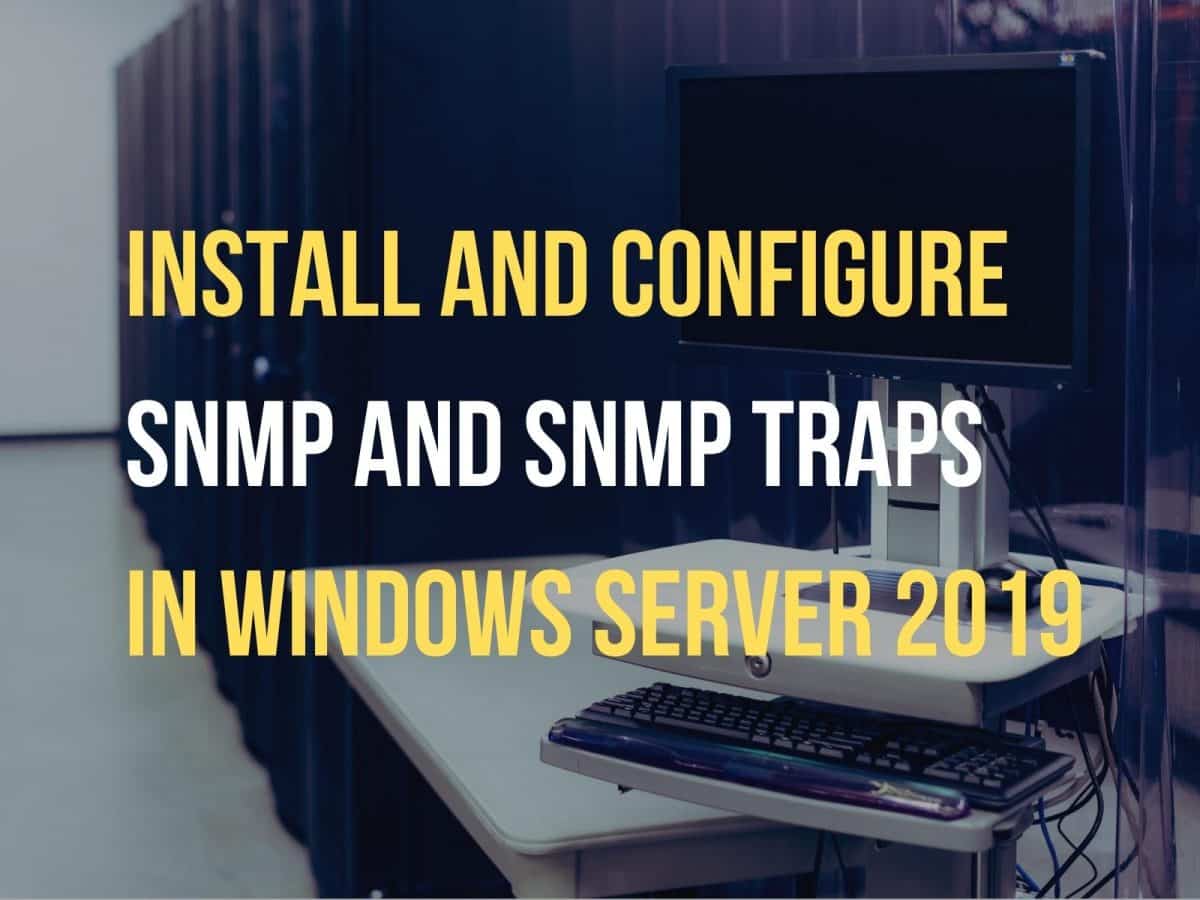



Martin
March 24, 2023 at 14:30
How do you confgiure the SNMP TRAP service ? and where does it store the Trap it recieves ?
Jasmin Kahriman
March 28, 2023 at 21:33
Hi Martin – That’s a good question. You configure SNMP Traps within the SNMP service and collect messages using NMS (Network Monitoring Solution). I will write an article about it. Thanks for stopping by.