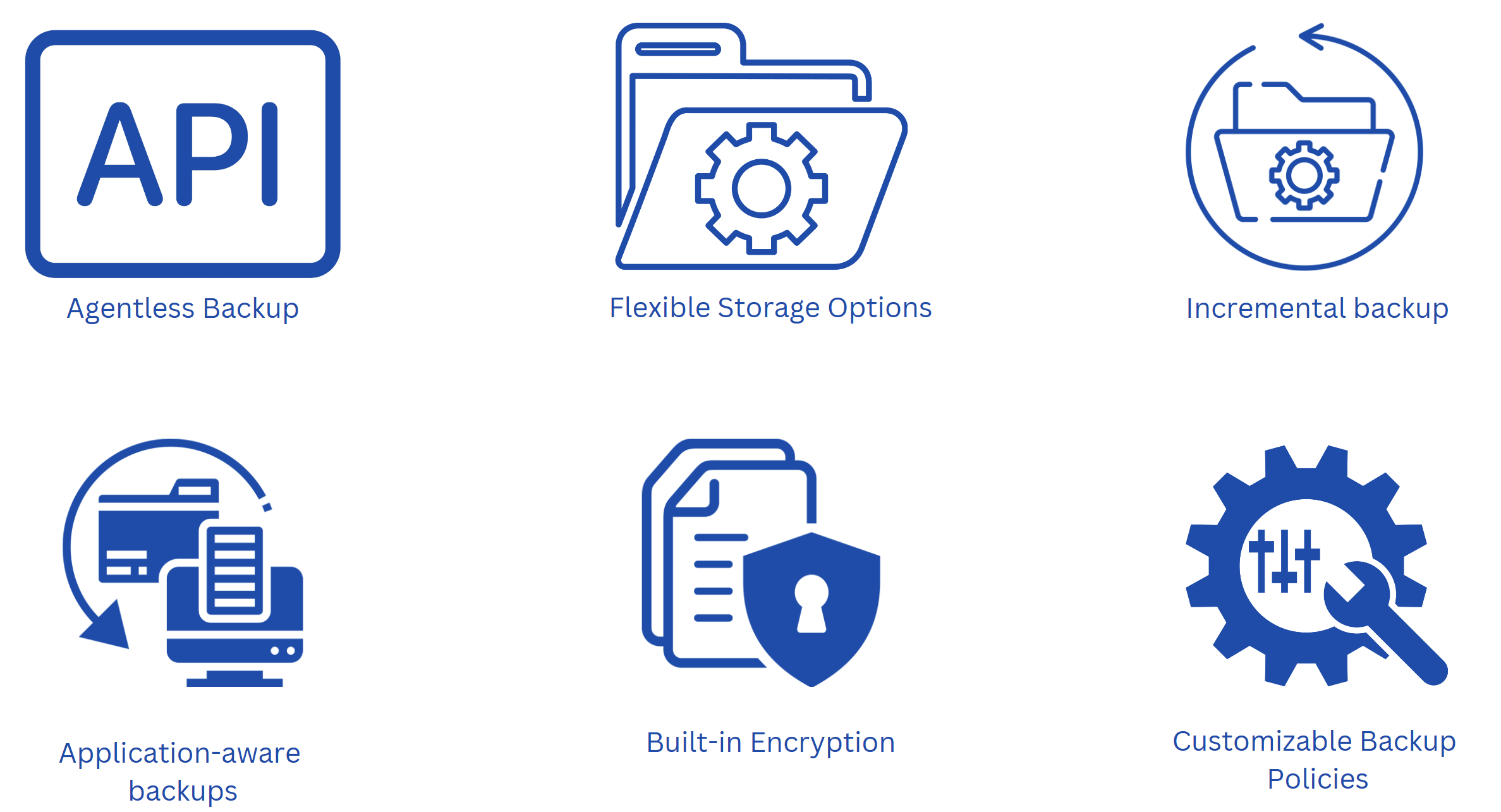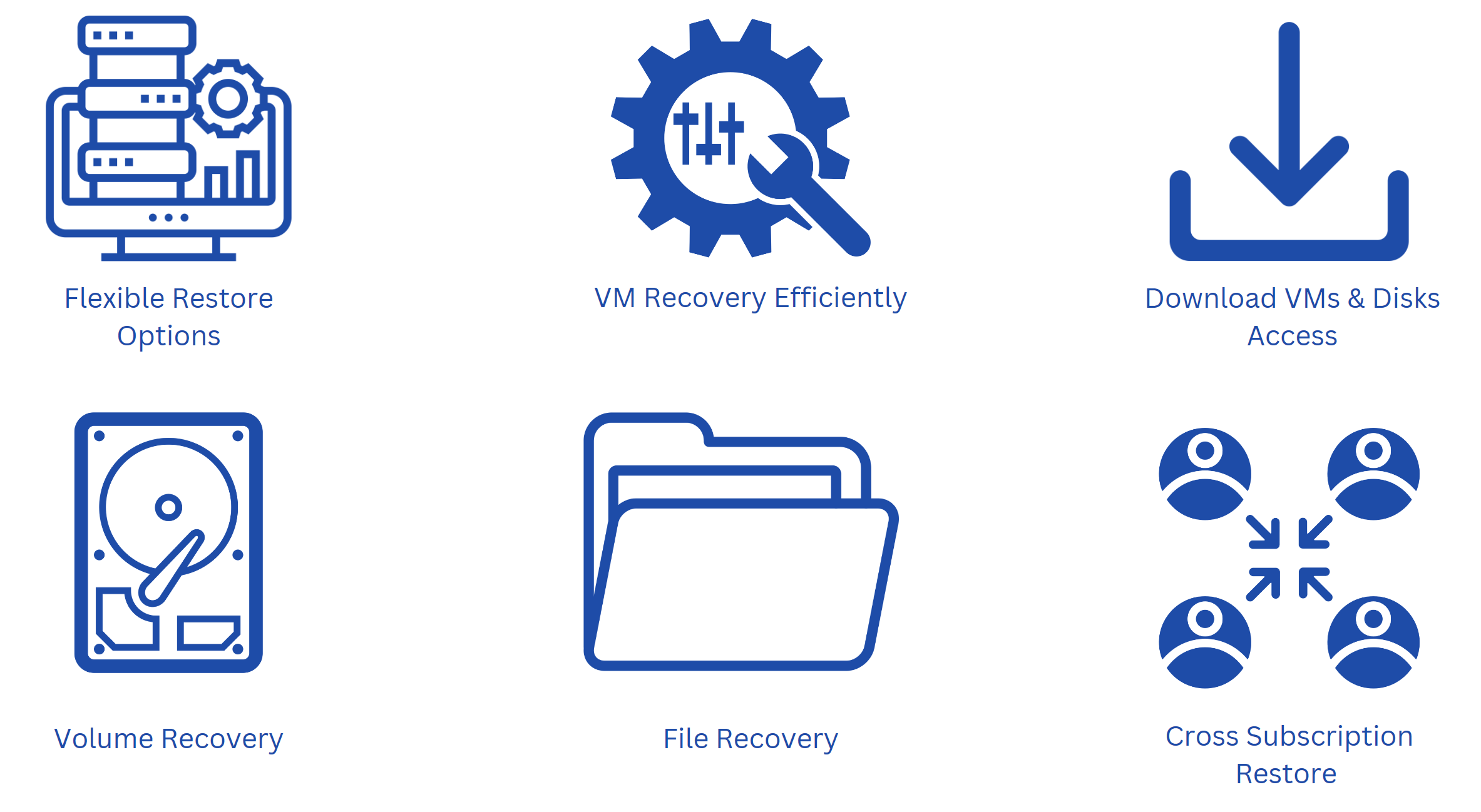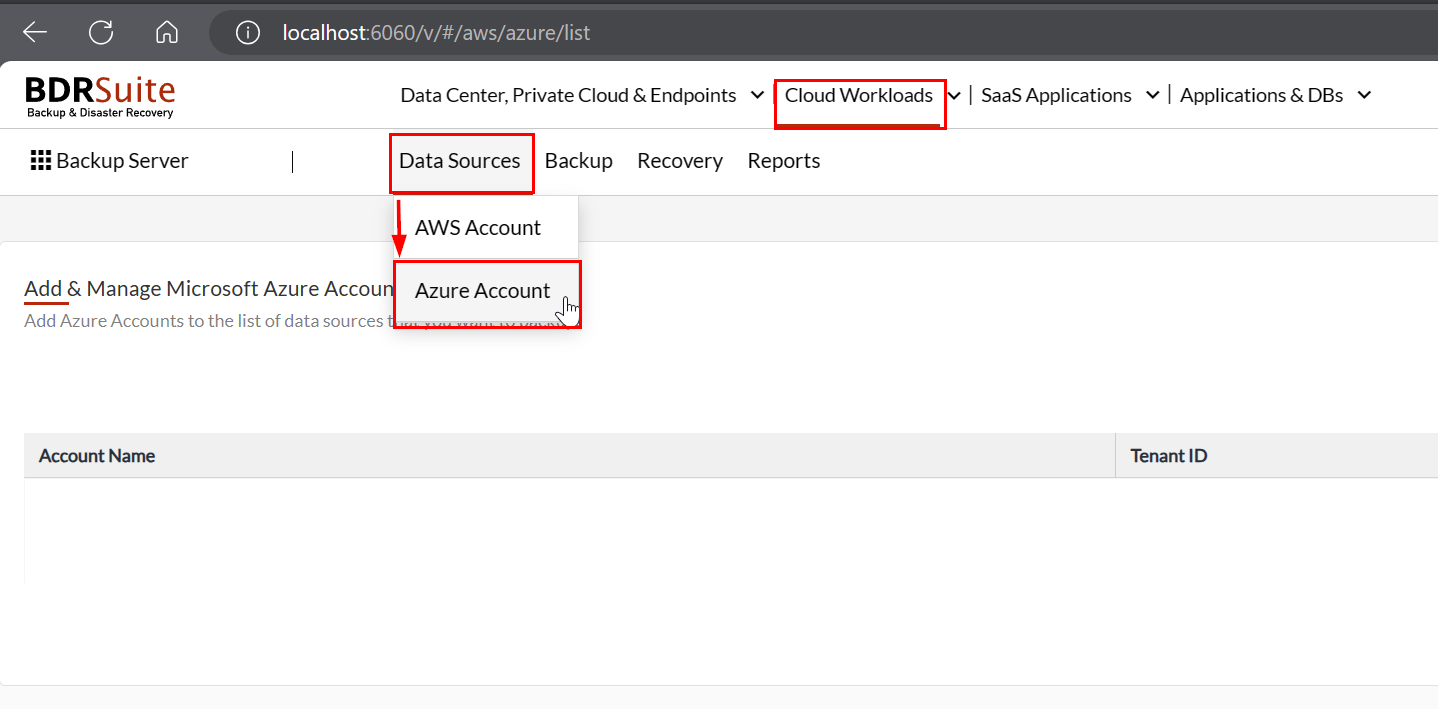Cloud is a shared responsibility. A cloud provider, such as Microsoft Azure, provides underlying systems patched to be secure, but it is your responsibility to ensure the integrity and reliability of the data.
So, if you are running Azure VMs in your Microsoft tenant, you need to back them up. If an Azure VM fails and you don’t have a backup, you will end up having to rebuild it from scratch, resulting in significant downtime.
Creating an Azure VM backup is like taking a snapshot of your virtual machine at a specific moment and safeguarding it. If any issues occur with your VM or its data, you can restore it from that snapshot, essentially returning to a state before the problem occurred, similar to going back in time.
BDRSuite helps you back up and recover your Azure VM in just a few clicks.
This blog article will provide you with all the information you need to know about backing up your Azure VM using BDRSuite.
Understanding BDRSuite Integration with Azure VMs
It is quite straightforward. BDRSuite is integrated with Azure VMs through Azure APIs. Whenever you want to create a backup of your Azure VM, BDRSuite triggers an API call that creates a backup.
BDRSuite backup policies, retention settings, and versioning are in sync with Azure standards.
Key Features of Azure VM Backup
BDRSuite is equipped with several backup features that make your Azure VM backups efficient and reliable. Here they are.
Agentless Backup
BDRSuite uses Azure API to create backups without requiring additional software or extensions. This saves time and resources, ensuring faster backups without slowing down your virtual machines.
Flexible Storage Options
BDRSuite lets you store your backups in different places, like your computer’s hard drive, a network drive, or various cloud services like Azure Blob, S3, or Google Cloud.
You have options, so if one storage location fails, you can still access your backups from another place.
One of the great things is that BDRSuite supports onsite and offsite backup. You can read more here What is the 3-2-1 Backup Rule and How BDRSuite Can Simplify it Practically?.
Incremental backup
After the initial full backup, BDRSuite only backs up the portions of your files that have changed since the last backup. This incremental backup saves storage space and speeds up future backups.
Application-aware Backups
BDRSuite ensures application consistency during backups, using specialized mechanisms to capture data in a manner that maintains application integrity post-restoration.
Some of the applications-aware backups are SQL Server, Oracle database, SAP ERP, Active Directory, SharePoint, and others.
Pre/Post Scripts Support
BDRSuite allows the execution of custom scripts before and after backup processes, enabling businesses to integrate additional functionalities or automate specific tasks as part of their backup workflows.
Built-in Encryption and Compression
BDRSuite incorporates encryption and compression mechanisms to ensure the security and efficiency of backups, safeguarding data during transmission and storage.
Customizable Backup Policies
Businesses can customize backup schedules and retention policies according to their specific requirements, providing flexibility and control over data protection strategies.
Key Features of Microsoft Azure VM Recovery
BDRSuite gives you different ways to recover your data, whether you need to restore an entire virtual machine, just a few files, or even if you’re moving your data to a different subscription.
You can choose the best way to get your data back quickly.
Flexible Restore Options
Businesses can choose from a range of restore options provided by BDRSuite, including full VM restores, file-level recovery, and cross-subscription restores. This flexibility ensures that businesses can efficiently recover data in various scenarios, minimizing downtime and disruption.
VM Recovery Efficiently restores complete Azure VMs with tailored options, allowing you to customize virtual network settings, VM names, and power on/off configurations.
Download VMs & Disks Access backed-up VMs/Disks and download them in various formats such as VHD, VHDX, VMDK, Flat-VMDK, and RAW, facilitating seamless VM migration.
Volume Recovery Easily restore and access specific volumes from backups, providing flexibility in recovering only the necessary data.
File Recovery Quickly recovers individual files or folders by mounting the backup disk using the Disk Mount option, enabling swift access to specific data.
Cross Subscription Restore Restore Azure VMs from backups to any subscription within your account, ensuring flexibility and convenience in managing your resources across different subscriptions.
Ensure you have your Azure account ready
In order to perform Azure VM Backup, you need to add Azure accounts to the list of data sources that you want to backup. In order to do so, you need to navigate to your BDRSuite > Cloud Workloads > Data Sources > Azure Account.
5 Steps to Integrate BDRSuite with Azure VM
There are five steps you need to do to properly add an Azure account to BDRSUite. Once you are done, you need to enter your Account Name, Tenant ID, Application ID, and Application password.
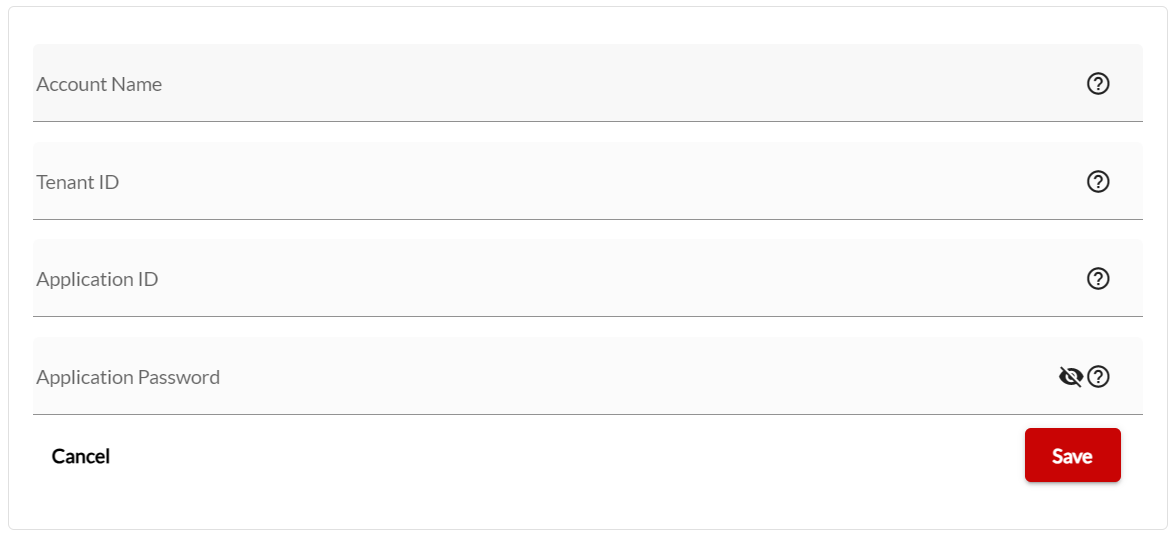
Here are five steps:
- Generate Application ID
- Generate Application Password
- Create Role
- Add Role Assignment
- Add an Azure Account on the BDRSuite.
You will find more details during the integration process.
How to install BDRSuite?
BDRSuite can be installed on Windows, Windows Server, and Linux machines. I have already covered all the steps you need to follow to install, configure, and perform your first backup
You can read more details in the following posts:
- Windows Backup using BDRSuite: Step-by-step configuration
- Ensuring Data Integrity in Windows Server Backup with BDRSuite
I hope you found this blog article useful and understand the importance of Azure backup. If you have any questions, please let me know in the comment section.