Tag: Hyper-V

Boot VM From Backup with Altaro VM Backup
Altaro VM Backup provides you with a feature called Boot from Backup. It allows you to instantly boot a backed up virtual machine for verification or for recovery purposes. The Boot from Backup drastically reduces RTOs (Recovery Time Objectives).

Restore VM as Clone with Altaro VM Backup
By using Altaro VM Backup you can restore your Hyper-V and VMware ESXi VM as a clone and run it side by side with the original VM on the same host. The original guest VM will not be overwritten.

Exchange Granular Restore with Altaro VM Backup
Did you ever experience a case where you only need to restore the Exchange mailbox database from a non-bootable Exchange server and not an entire VM? By using the Exchange Granular Restore feature within Altaro VM Backup, you can do it in a just few minutes.

File Granular Restore with Altaro VM Backup
Did you ever experience a case where you only need to restore files from a non-bootable Hyper-V or VMware VM and not an entire VM? By using the File Granular Restore feature within Altaro VM Backup, you can restore your data in a just few minutes. Learn how to do it.
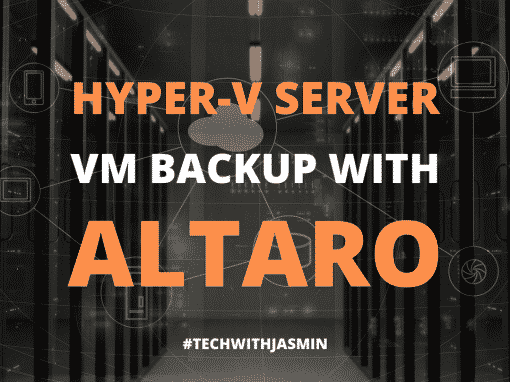
Backup Hyper-V VMs to Synology and Azure Cloud Storage
Altaro VM Backup can backup your Hyper-V VMs to Synology NAS and Azure Cloud Storage in just a few steps. It provides Augmented Inline Deduplication which dramatically reduces storage requirements for your backup repository by creating the smallest backup size.

Microsoft Hyper-V Virtual Switch Configuration
Hyper-V supports three virtual network switches that enable connecting your host and virtual machines to the rest of the network. They are external, internal and private virtual switches. Learn more about how do they work.

How to Enable Nested Virtualization in Hyper-V Server
Do you know what you can run hypervisor within the virtual machine that is hosted on the hypervisor? Yes, it is possible. It doesn’t work by default, but you’ll need to do some configuration on our Hyper-V Server.

How to create VM in Hyper-V using PowerShell
Hyper-V virtual machines can be created using the Hyper-V Manager or PowerShell. In this article, we will use a set of commands and create a virtual machine via PowerShell.
