Category: Backup
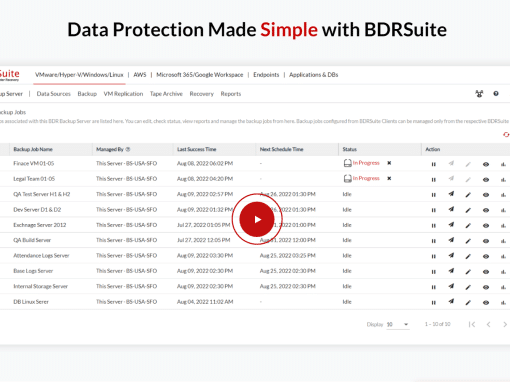
What is the difference between BDRSuite FREE and Paid version
BDRSuite is a comprehensive backup solution that helps you safely backup your workloads regardless of where they are located, be
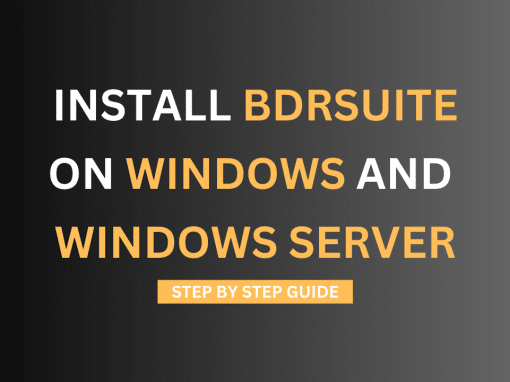
How to install BDRSuite on Windows and Windows Server
Discover how easy it is to install BDRsuite on Windows and Windows Server, and enjoy a comprehensive backup solution that covers all your workloads, from data center to endpoints and cloud.

What is Altaro Backup Health Monitor and how to use it
Altaro VM Backup provides you with a native tool to monitor the integrity of your backups. It’s called Backup Health Monitor. In this article, I will walk you through the procedure of enabling it.
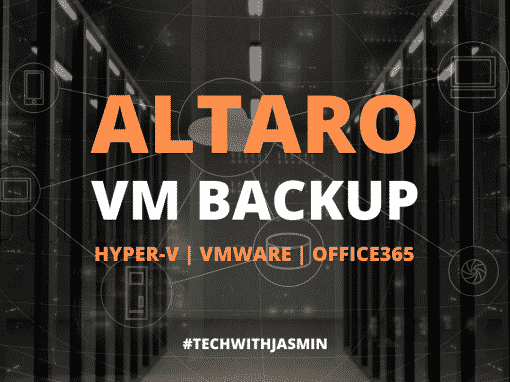
Full control over your VMware and Hyper-V with Altaro VM Backup
Altaro VM Backup is a natural choice, a one-stop-shop for all your backup and recovery needs, providing backup and restore of your Hyper-V and VMware standalone or clustered virtual environments.

How to test and verify backups in Altaro VM Backup
Altaro VM Backup includes a native feature to test and verify the integrity of your backups. If verified, they can be successfully restored. If not, there is a problem. I show you how to configure Test and Verify Backup feature in AVMB.

How to update Altaro VM Backup to a newer version
As with any other product, a new release brings new features, enhancements, and fixes. This article focused on Altaro VM Backup and the procedure to update an old to a newer version of your favorite backup software.

Backup and Restore Options in Altaro VM Backup
Altaro VM Backup supports you with the backup and restores strategy of your VMware and Hyper-V. You can backup your VM to an onsite and offsite location. It supports several restore options addressed in this article.

How to restore VHD(X) disk with Altaro VM Backup
It took me only 52 seconds to access, and a few seconds more to restore files from the VHDX virtual disk using Altaro VM Backup. Altaro offers you to restore a single VHD(X) and VMDK virtual disk file from your backup set.

Protect Your VMs: Safeguard Your VMware, Hyper-V, Windows, and Microsoft365 with BDRSuite
BDRsuite offers a comprehensive solution for safeguarding your data center and private cloud, SaaS applications, endpoints, and cloud workbook. Read more how BDRsuite can help you organization.

Boot VM From Backup with Altaro VM Backup
Altaro VM Backup provides you with a feature called Boot from Backup. It allows you to instantly boot a backed up virtual machine for verification or for recovery purposes. The Boot from Backup drastically reduces RTOs (Recovery Time Objectives).

Restore VM as Clone with Altaro VM Backup
By using Altaro VM Backup you can restore your Hyper-V and VMware ESXi VM as a clone and run it side by side with the original VM on the same host. The original guest VM will not be overwritten.

Exchange Granular Restore with Altaro VM Backup
Did you ever experience a case where you only need to restore the Exchange mailbox database from a non-bootable Exchange server and not an entire VM? By using the Exchange Granular Restore feature within Altaro VM Backup, you can do it in a just few minutes.
